Hey, I'm Ian Landsman
I live in Poughkeepsie, NY with my wonderful wife and three amazing kids.
I've been building software products for nearly 20 years. My company UserScape makes HelpSpot, customer service software that thousands of companies actually enjoy using.
When I'm not working, you'll find me writing software (especially these days with Claude), podcasting, shooting photography, or playing poker.
Mostly Technical
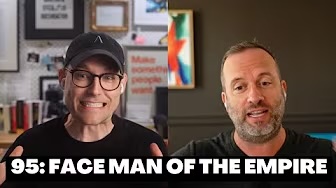
Weekly podcast with Aaron Francis
Listen now →Things I've Built
HelpSpot
Customer service software that's been quietly powering support teams since 2005. No VC funding, just solid software.
LaraJobs
The official Laravel job board. Where companies like Adobe and HelloFresh find their next Laravel developers. Quality over quantity.
Mostly Technical
Weekly podcast with Aaron Francis. Laravel, business insights, and entertaining tangents about building software for real.
Outro.fm
All-in-one platform for podcasters. Plan, organize, and monetize your podcast without juggling a dozen different tools.
Groovle
A music guessing game. Identify songs from short audio clips, starting with just 1 second. Vibe coded in a few hours with my kids.
Bootstrapped (retired)
A seminal podcast about startups, bootstrapping, and SaaS.
100+ episodes 2013-2018.
Laracon/Laracon Online (retired)
The first 2 Laracon's, and 7 editions of Laracon Online.
Photos
